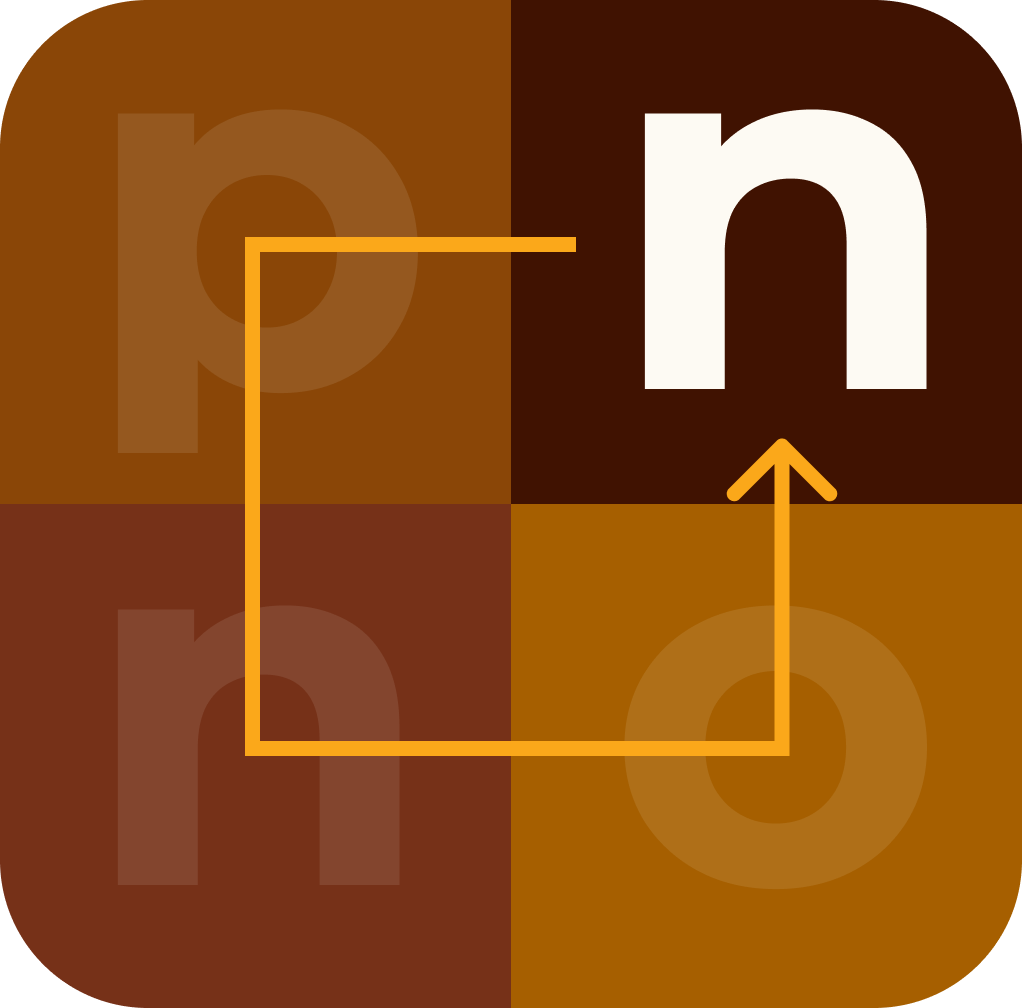Computer Keyboard and Mouse
A beginner-friendly tutorial on computer keyboard and mouse:
1. Keyboard Basics:
- Key Layout: QWERTY is the most common layout. It starts with Q, W, E, R, T, Y on the top row.
- Function Keys: Located at the top of the keyboard, these keys perform special functions like adjusting volume or brightness.
- Modifiers: Shift, Ctrl (Control), and Alt (Alternate) keys are used in combination with other keys to perform tasks like copying and pasting.
- Typing: Use your fingers to press keys gently. Practice typing to improve speed and accuracy.
2. Mouse Basics:
- Buttons: A standard mouse has two buttons: left and right. Some mice also have a middle button or a scroll wheel.
- Pointer: Move the mouse to control the pointer on the screen. The pointer changes shape to indicate different actions.
- Clicking: Press the left mouse button to select items or click on links. Right-click for context menus or additional options.
- Scrolling: Use the scroll wheel to navigate up and down web pages or documents.
3. Keyboard Shortcuts:
- Copy: Ctrl + C
- Paste: Ctrl + V
- Cut: Ctrl + X
- Undo: Ctrl + Z
- Save: Ctrl + S
- Select All: Ctrl + A
- Print: Ctrl + P
- Close Window: Alt + F4 (Windows) or Command + W (Mac)
4. Mouse Tips:
- Double Click: Quickly press the left mouse button twice to open files or programs.
- Right-Click Menu: Right-click on items to access a menu with additional options.
- Drag and Drop: Click and hold an item, then move the mouse to drag it. Release the button to drop it in a new location.
5. Practice Exercises:
- Typing practice: Use online typing tutors or typing games to improve your typing speed and accuracy.
- Mouse accuracy: Play games that require precise mouse movements to enhance your mouse skills.
6. Troubleshooting:
- If the keyboard or mouse stops working, check the connections. For wireless devices, replace the batteries if needed.
- Update device drivers: Go to the manufacturer's website to download and install the latest drivers for your keyboard and mouse.
7. Learning Resources:
- Online tutorials: Websites like TypingClub and Mouse Exercises offer interactive lessons and exercises.
- YouTube: Video tutorials on keyboard shortcuts and mouse techniques are available for visual learners.
- Practice regularly to become more comfortable and efficient with your keyboard and mouse.
By mastering the basics of keyboard and mouse usage, you'll be able to navigate your computer more efficiently and enjoy a smoother computing experience.