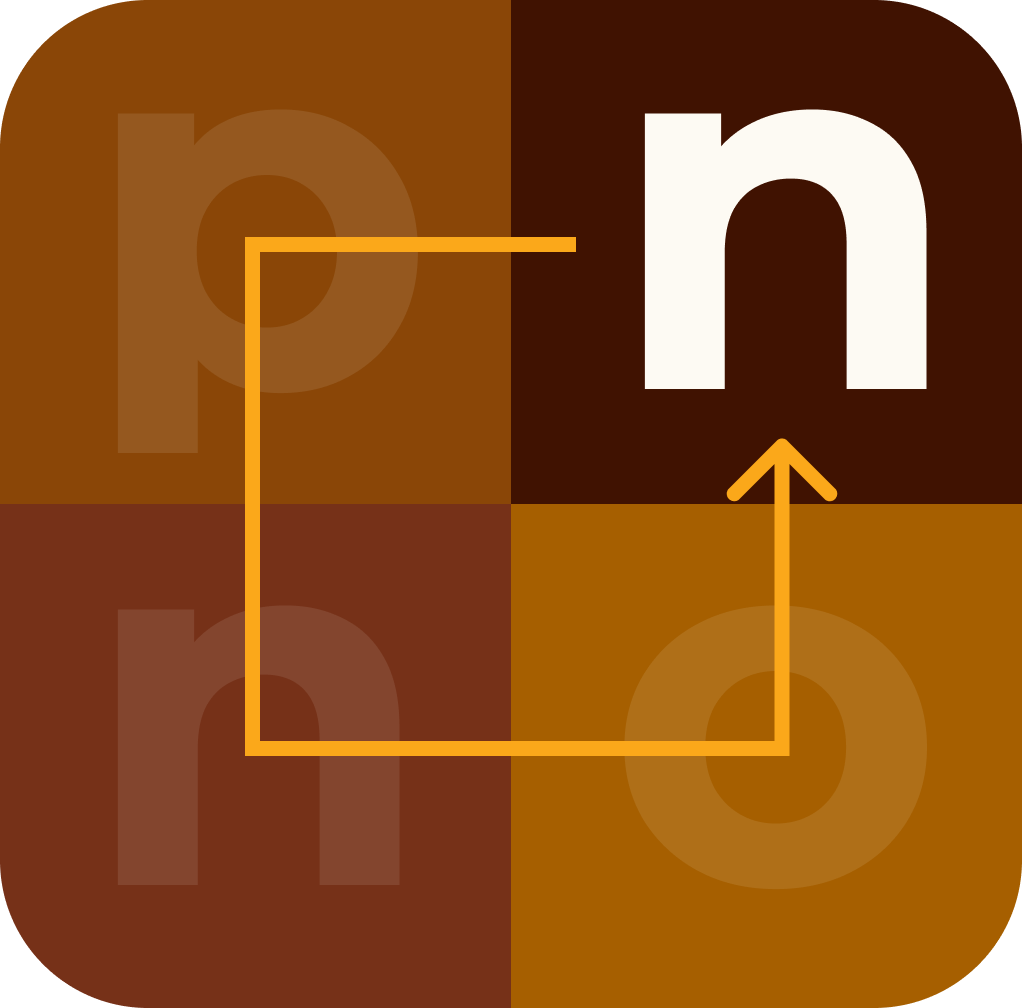Computer Basics
A beginner-friendly tutorial on computer basics:
1. Understanding Computer Hardware:
- Central Processing Unit (CPU): The brain of the computer that executes instructions and performs calculations.
- Random Access Memory (RAM): Temporary storage that holds data and instructions for the CPU to access quickly.
- Storage Devices: Hard Disk Drives (HDDs) and Solid State Drives (SSDs) store data permanently.
- Input Devices: Keyboard and mouse allow users to input data and commands.
- Output Devices: Monitor, printer, and speakers display or produce results.
2. Operating Systems:
- Windows: Developed by Microsoft, widely used for personal computers.
- macOS: Developed by Apple, used on Macintosh computers.
- Linux: Open-source operating system used on servers and by programmers.
3. Basic Computer Operations:
- Powering On/Off: Press the power button to turn on the computer; use the shut down or power off option to turn it off safely.
- Logging In: Enter your username and password to access your user account.
- Desktop Environment: Interact with icons, files, and applications on the desktop.
- File Management: Create, rename, move, and delete files and folders using the file explorer or finder.
4. Software Applications:
- Word Processing: Create documents using programs like Microsoft Word or Google Docs.
- Spreadsheets: Manage data and perform calculations with programs like Microsoft Excel or Google Sheets.
- Web Browsers: Access the internet using browsers like Google Chrome, Mozilla Firefox, or Safari.
- Email Clients: Send and receive emails using applications like Outlook, Gmail, or Thunderbird.
- Multimedia: Play music and videos, view images, and edit multimedia files using various software.
5. Internet and Networking:
- Internet Connection: Use Wi-Fi or Ethernet to connect to the internet.
- Web Browsing: Visit websites, search for information, and interact with online content.
- Email: Send and receive emails, attach files, and manage contacts.
- Social Media: Interact with friends and communities on platforms like Facebook, Twitter, and Instagram.
6. Basic Troubleshooting:
- Restarting: Restart the computer to resolve software issues or performance problems.
- Checking Connections: Ensure cables and peripherals are connected properly.
- Updating Software: Keep the operating system and applications up to date to improve security and performance.
- Antivirus Software: Install and run antivirus software to protect against malware and viruses.
7. Learning Resources:
- Online Tutorials: Websites like Khan Academy, Codecademy, and Udemy offer beginner-friendly courses on computer basics.
- YouTube: Video tutorials on computer basics are available on channels like CrashCourse and Computerphile.
- Books: "Computers For Dummies" by Dan Gookin and "The Complete Idiot's Guide to Computer Basics" by Joe Kraynak are good starting points.
8. Practice:
- Experiment with different software applications and features.
- Explore settings and customization options.
- Don't be afraid to ask questions and seek help from online communities or tech-savvy friends.
By familiarizing yourself with these computer basics, you'll build a strong foundation for using computers effectively and confidently.